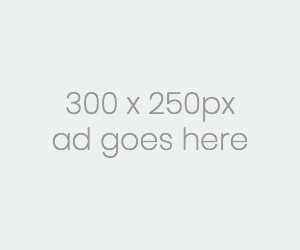You Can Make AI-Generated Wallpapers and Screensavers for Your Google TV
Get Google AI to make any kind of backdrop you like. Credit: Google
Artificial intelligence features are increasingly commonplace, some more useful than others. Certainly among the more mundane ways the tech is being implemented is for making wallpapers and screensavers for your various devices. Case in pointL While you you could already use generative AI to produce wallpapers for your Pixel or Galaxy phone, Google is now rolling out the same capabilities to Google TV devices.
That means if you can't find a family photo or a sprawling landscape you want to use for your streaming device screensaver, you can produce something out of nothing with AI?and the images can be made exactly to your specifications.
This should work on any device running Google TV, as long as you have the latest update installed. That includes the new Google TV Streamer, as well as the Chromecast with Google TV, and televisions with Google TV on board. All the processing is done via the cloud, so you don't need to rely on the components of the device itself.
Creating and saving AI wallpapers on Google TV
Building a wallpaper prompt. Credit: Google
Use your remote to get to the top navigation bar on the Google TV interface, then head to the far right of the screen and select the gear icon for All settings.
Choose System then Ambient mode to see your wallpaper options.
Pick Custom AI art to get AI to help out with a new wallpaper.
You'll see any AI wallpapers that you've already made listed here.
Select Create new... if you want to generate something new.
You'll then need to enter a prompt for the wallpaper generator to follow, either by speaking into your remote or using it to type out text. If you're not sure what you want, you can use Inspire me or Suggested templates for some assistance.
As usual with AI prompts, the more detail you can supply the better?it'll increase the chances of a final result that matches up with what you had in mind. I'd recommend avoiding anything too freaky, as these pictures are going to show up on the biggest screen in your home, but you can produce just about anything you can imagine.
Viewing a generated picture. Credit: Google
Nature and abstract ideas work well, so you might want to try generating forests and mountain ranges for example, as well as pictures involving clouds and textures. As this is AI generation, you can include fantasy and dream-like elements too.
When the wallpaper appears, move up and down to see all the variants.
Select Generate again to have another picture produced from the same prompt.
Choose Edit if you want to change the wallpaper prompt you're using
Pick Save to add the image on screen to the AI wallpaper set.
When you're happy with the artwork you've created, you can choose Set all as screensaver to have AI pictures show up when the Google TV device is idle. As with the other options?both selected artwork and your own images?the software cycles through multiple pictures on a timer.
If you want to manage the AI images in the screensaver collection, head back to the Custom AI art page in the menus and choose Manage images. From here you can find any pictures you want to remove, and pick Delete.
Even if AI wallpapers don't replace your own photos or Google's curated slideshows permanently, it's still fun to play around the feature, in case you find it helpful?and at the very least, you'll have something different for your Google TV screensaver.